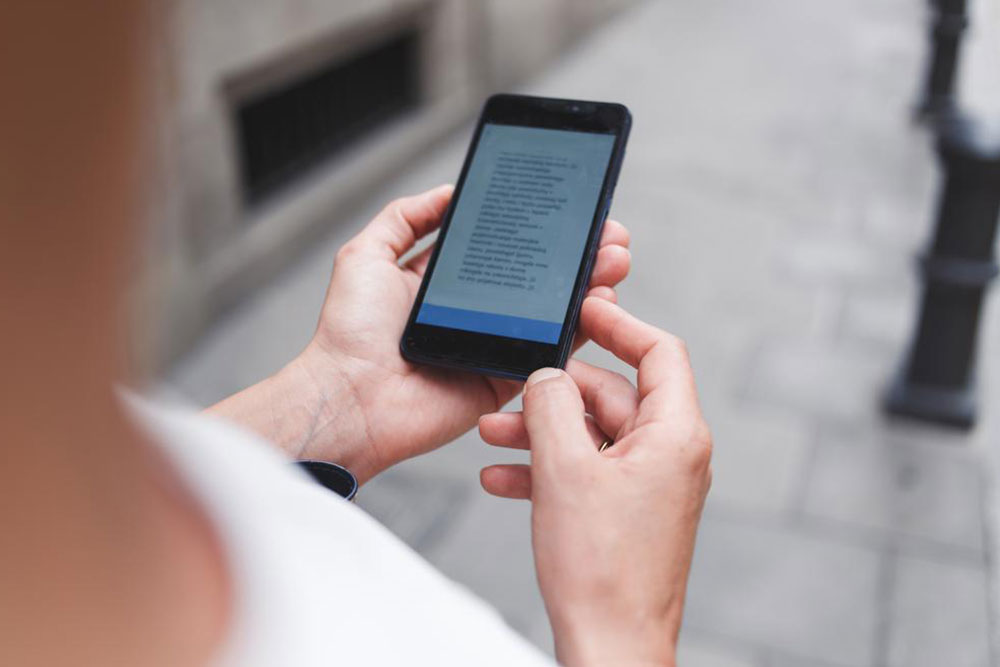Comprehensive Guide: 8 Essential Troubleshooting Techniques to Keep Your Computer Running Smoothly
This comprehensive guide covers 8 essential troubleshooting tips to help users resolve common computer problems effectively. From Wi-Fi issues and hardware malfunctions to system freezes and data loss, learn practical solutions and know when to seek professional help to keep your computer running smoothly and efficiently.

Mastering the Art of Troubleshooting: 8 Key Strategies to Maintain Your Computer’s Optimal Performance
In today’s digital era, computers have become an indispensable part of our daily routines. Whether it’s for browsing the internet, online shopping, virtual learning, working remotely, or entertainment, we heavily rely on the smooth operation of our machines. However, over time, various technical issues may arise that disrupt productivity or cause frustration. These problems can range from minor glitches to significant hardware failures, making it essential to understand basic troubleshooting techniques. This comprehensive guide explores the top eight strategies to diagnose and resolve common computer problems, empowering users to handle issues effectively and efficiently, or know when to seek professional help.
Recognizing symptoms early is key to minimizing disruptions. Common issues such as Wi-Fi connectivity problems, unresponsive keyboards, system freezes, blue screen errors, peripheral device failures, data loss, display glitches, or strange noises can often be resolved through systematic troubleshooting. Whether you’re a novice or experienced user, mastering these techniques can save time and money, ensuring your computer remains a reliable tool for your personal and professional pursuits.
1. Troubleshooting Wi-Fi Connection Failures
Wi-Fi disconnection problems are among the most frequent frustrations among computer users. Such issues often stem from outdated network drivers or hardware malfunctions. To fix this, start by updating your network drivers through the Device Manager or download the latest drivers from your manufacturer’s website. Additionally, adjusting power management settings by disabling the option that turns off your Wi-Fi adapter during standby can help improve stability.
If updating drivers doesn’t resolve the issue, consider resetting your network settings. Running the Windows Network Troubleshooter can automatically detect and fix common problems. For persistent issues, replacing the Wi-Fi adapter involving professional assistance might be necessary, especially if hardware failure is suspected.
2. Addressing Keyboard Malfunctions
Keyboard problems can manifest as unresponsive keys or certain functions not working correctly. First, check your system’s Accessibility options, specifically features like Filter Keys or Toggle Keys, which can sometimes disable certain keystrokes inadvertently. Turning these features off may restore normal functionality.
If the problem persists, consider testing with an external or replacement keyboard to determine whether the issue is hardware-related. For built-in keyboards, a professional repair or replacement might be needed to restore full responsiveness and prevent further inconvenience.
3. Resolving System Freezes and Slow Performance
Frequent freezing during demanding tasks such as gaming, video editing, or multiple application use can hinder productivity. These issues commonly indicate insufficient RAM, malware infections, or corrupted system files. To troubleshoot, start by running system diagnostics using built-in tools like the Windows Memory Diagnostic and Disk Check utilities.
Next, clean up your hard drive by removing unnecessary files via Disk Cleanup. Conduct comprehensive malware scans using trusted antivirus software to eliminate malicious software that might be slowing down your system. If performance issues persist, consider upgrading your RAM or replacing outdated hardware components to improve speed and stability.
4. Handling Blue Screen of Death (BSOD) Errors
The Blue Screen of Death is a critical error indicating hardware or driver problems. When encountering a BSOD, note the specific error code displayed. Often, rebooting temporarily resolves the issue, but persistent errors require in-depth analysis.
Use Windows’ Event Viewer or specialized diagnostic tools to identify problematic drivers or hardware. Updating device drivers or rolling back recent updates can sometimes fix the issue. In severe cases, hardware replacement or professional repair services may be the best course of action to prevent recurring failures.
5. Troubleshooting Peripheral Device Connectivity Issues
Mice, printers, external drives, and other peripherals can malfunction due to physical dirt, cable faults, or driver issues. Start by disconnecting and reconnecting devices, ensuring cables are securely attached. Cleaning port contacts and peripherals can often restore proper connection.
If the device still doesn’t work, update or reinstall drivers via the Device Manager. In some cases, replacing the faulty device or seeking professional repair ensures long-term reliability and performance.
6. Preventing and Recovering from Data Loss
Data loss is a major concern, whether caused by accidental deletion, system crashes, or hardware failure. Regular backups are crucial—use cloud storage services or external drives to create copies of important files. If recent files were deleted, check the Recycle Bin or use data recovery software to attempt restoration.
Developing a habit of periodic backups and immediate saving of critical documents can greatly reduce the risk of irreversible data loss. Consider using automated backup solutions to keep your data protected continuously.
7. Fixing Display and Resolution Problems
Display issues such as flickering, incorrect resolutions, or truncated images often relate to outdated graphics drivers or hardware incompatibility. Begin by updating your graphics card drivers through the device’s official support site or Device Manager.
Adjust display settings via the Control Panel or Settings app to optimize resolution and scaling options. If problems persist, hardware faults like a failing graphics card or monitor may be the cause, requiring professional diagnosis and possible replacement.
8. Eliminating Unusual Noises from Your Computer
Grinding, clicking, or whirring sounds from your PC usually indicate failing fans, hard drives, or other mechanical parts. Carefully cleaning dust from fans and vents can improve cooling and prevent overheating. If noises continue, consider replacing malfunctioning fans or drives.
Professional repair services can accurately diagnose hardware issues and perform necessary replacements, ensuring your computer operates quietly and reliably.
This guide provides detailed strategies for troubleshooting the most common computer problems. By following these techniques, users can often resolve issues themselves, prolonging the lifespan of their machines and avoiding costly repairs. When problems are beyond DIY solutions, seeking professional assistance ensures proper handling and recovery. Understanding and implementing these troubleshooting tips will maintain your computer’s performance and security, making your digital experience smoother and more productive.