Comprehensive Guide to Navigating Street View using Apple Maps' Look Around Feature
Discover how to access and use the innovative Look Around feature in Apple Maps for immersive street-level exploration. This comprehensive guide walks you through searching by address or exploring areas without specific locations, leveraging advanced 3D imagery for a realistic navigation experience. Learn tips to maximize your virtual tours and enhance your mapping journey across supported regions. Perfect for travelers and local explorers alike, this guide unlocks the full potential of Apple Maps' street view capabilities, making virtual exploration engaging and easy.
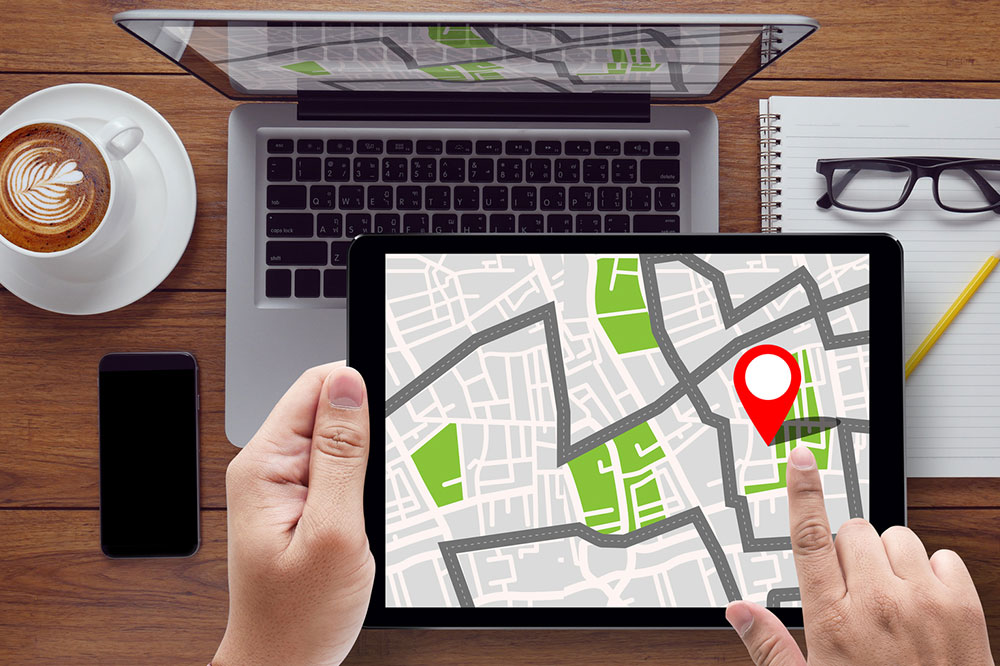
Comprehensive Guide to Navigating Street View using Apple Maps' Look Around Feature
Apple Maps has evolved significantly over the past decade, introducing a range of advanced features to enrich user experience while navigating cities and exploring new locations. One of the most notable enhancements is the introduction of the "Look Around" feature, which provides users with detailed, immersive street-level imagery similar to the popular Street View function found in other mapping applications. This powerful feature allows for virtual exploration of streets, landmarks, and neighborhoods, offering a realistic perspective without physically being there. In this comprehensive guide, we will walk you through the steps to access and utilize the Look Around feature in Apple Maps effectively, whether you're searching for a specific address or exploring an area freely.
Understanding the Look Around Feature
Before diving into the technicalities, it’s important to understand what makes Look Around an innovative feature. Powered by high-resolution imagery combined with sophisticated data processing and 3D imaging technology, Look Around creates an immersive, panoramic view of streetscape environments. The feature leverages Apple's advanced mapping technology, including parallax effects, which give depth perception and a realistic viewing experience from multiple angles. This makes navigation and exploration more intuitive and engaging, especially for planning trips, checking out neighborhoods, or understanding local landmarks remotely.
With constant updates and expanding data sources, Apple strives to make Look Around coverage as comprehensive as possible. While it may not cover every street globally, the available regions offer a surprisingly detailed and reliable virtual experience. Whether you're using an iPhone, iPad, or Mac, the interface remains consistent and user-friendly, ensuring that even new users can access it without hassle.
How to Access the Look Around Feature in Apple Maps
There are primarily two methods to access the Look Around feature in Apple Maps: searching via a specific address or simply exploring an area without knowing the exact location. We will explore both approaches in detail below.
1. Searching for a Specific Address or Location
To begin your virtual street-level exploration with a precise destination, follow these steps:
Open the Apple Maps application on your device. Whether you're on an iPhone, iPad, or Mac, the process is similar and straightforward.
Type the specific address, landmark, or place name into the search bar labeled “Search for a place or address.”
As you input your query, Apple Maps will suggest relevant locations. Select the most appropriate option from the list of suggestions.
Once selected, the map will load the location details. You'll see an overview of the area, often with additional information and images.
From here, you can engage with the Look Around feature through intuitive options:
Locate the binoculars icon situated at the top right corner of the screen. Tapping this icon initiates a simplified, preview version of Look Around, providing a quick glimpse of the street view in a minimized interface.
If data for the location is available for a full immersive experience, a prompt may appear suggesting you try Look Around.
To switch to a full-screen, immersive view, tap the arrows or expand icon found in the preview. This enlarges the street view to fill the entire screen, offering a detailed and panoramic perspective.
If you wish to exit the street view mode at any point, simply tap the 'Done' button or use the minimize option to return to the standard map view.
Additionally, below the address search bar, Apple Maps often provides a preview thumbnail of the street view scene. Tapping this image will immediately expand the view, allowing you to explore the surroundings interactively.
2. Exploring Locations Without a Specific Address
If you prefer to explore an area more freely without a predetermined destination, Apple Maps makes it simple:
Navigate to your current map view or search for a broad area of interest.
Zoom into the map by pinching or using the zoom controls until the map is sufficiently close to the street level. When you zoom in enough, you may see the binoculars icon appear at the top right of your screen.
Tap the binoculars icon to activate Look Around in the chosen area. If the data coverage exists, a virtual tour will begin, allowing you to navigate through streets by panning or swiping across your device.
You can drag the map pin to any location within the current view to explore different streets within that area.
As you pan and navigate, Look Around continuously updates, providing a seamless and immersive experience aligning with your movements.
Note that the availability of street view data depends on coverage in the area you are exploring. In regions with limited data, the feature may not activate or offer minimal imagery.
Additional Tips for Using Look Around Effectively
Ensure your device has an active internet connection: High-quality imagery and seamless navigation rely heavily on network connectivity.
Update your device’s software: The latest iOS or macOS versions improve compatibility and often enhance features, including Look Around.
Check regional coverage: Apple Maps’ street view data is continually expanding. Area coverage is better in major cities and popular regions.
Utilize public Wi-Fi when exploring extensively: To avoid data charges and ensure faster load times, especially in data-heavy areas.
Combine with other features: Use nearby search, bookmarks, and route planning to maximize your mapping experience.
Conclusion: Enhancing Your Navigation Experience with Apple Maps' Look Around
The Look Around feature in Apple Maps represents a significant leap toward immersive, virtual exploration of our surroundings. Whether planning a trip, checking out a new neighborhood, or simply exploring your hometown from the comfort of your couch, Look Around offers an intuitive and high-quality experience. By following the steps outlined in this guide, you can easily access and enjoy street-level imagery using your Apple device, making navigation not only more engaging but also more informative. Stay updated with Apple’s latest releases and map data to enjoy continuous improvements in the coverage and quality of the Look Around feature, transforming how you explore the world virtually.




