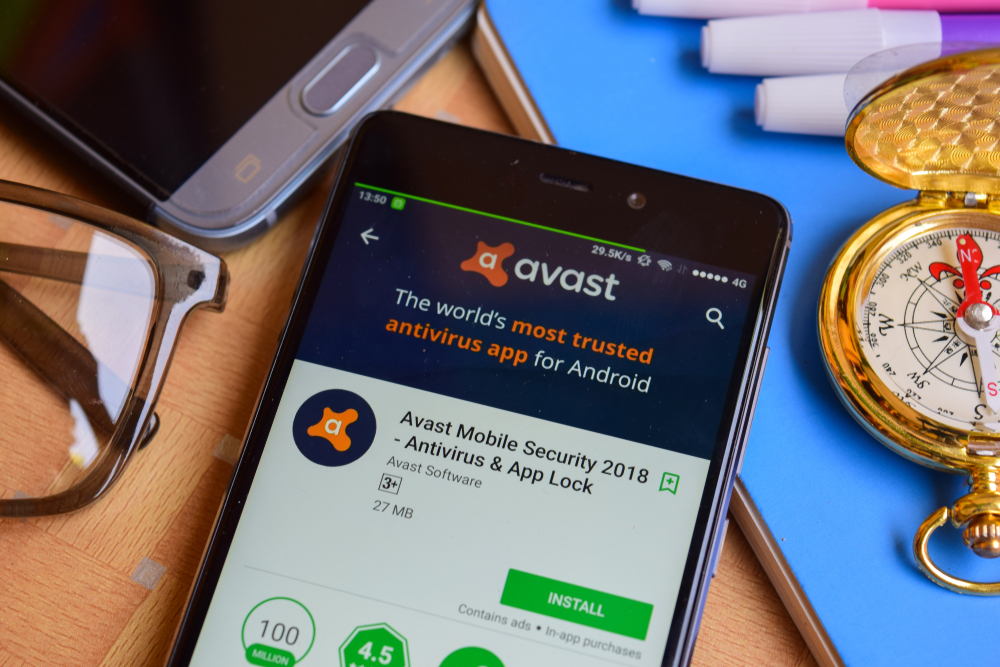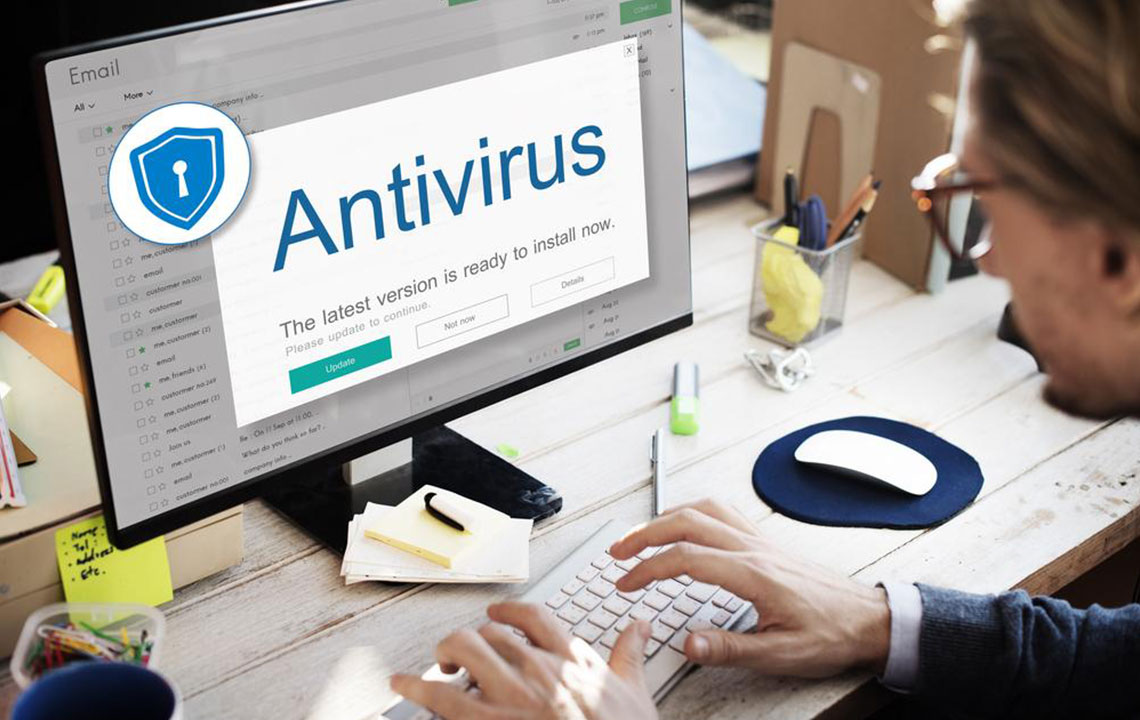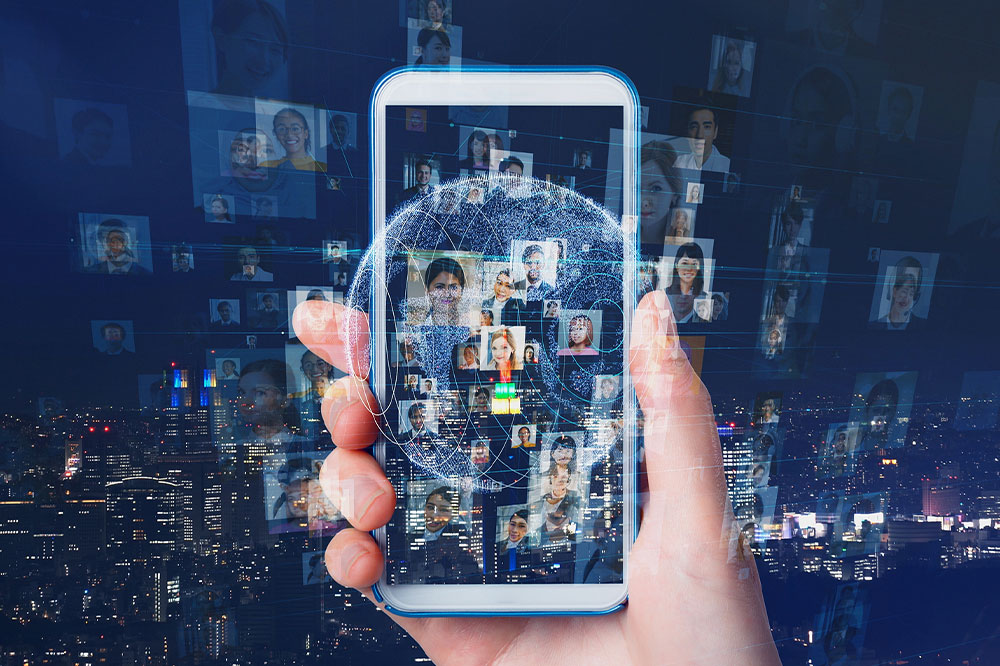Comprehensive Guide to Mac Security: Protect Your Device Effectively
This comprehensive guide provides essential security tips to protect your Mac from cyber threats. Learn practical steps like disabling automatic login, creating strong passwords, enabling firewalls, and encrypting data with FileVault. Regular software updates and cautious online habits further enhance your device’s security profile. Following these detailed advice ensures your personal data remains safe, your device operates smoothly, and you stay protected against evolving cyber dangers. Ideal for Mac users seeking to strengthen their device’s security and maintain peace of mind.

Comprehensive Guide to Mac Security: Protect Your Device Effectively
In today’s digital age, ensuring the security of your Mac is more essential than ever. Many users tend to neglect proper security measures, often addressing issues only after they have been compromised. Macs, like any other computers, are vulnerable to both internal threats, such as malware and unauthorized access, and external attacks from cybercriminals intent on stealing data or manipulating system functions. Therefore, implementing comprehensive security practices is vital to safeguard personal information, maintain device integrity, and keep your workflow uninterrupted.
While Mac devices come with built-in protective features designed to shield users from common threats, relying solely on default settings may not be sufficient. To enhance the security of your device, it’s crucial to follow a multi-layered approach that includes proper system configuration, the use of effective security tools, and good digital habits. Simple yet effective practices such as enabling firewalls, creating robust passwords, and encrypting sensitive data can significantly diminish the risk of cyber threats. Moreover, staying vigilant with software updates and practicing cautious browsing habits are key to maintaining a secure computing environment.
In this comprehensive guide, we will explore detailed steps and tips for securing your Mac against various threats. These strategies are designed to provide peace of mind and protect your valuable data, whether you’re using your Mac for work, entertainment, or personal use. By following these security tips, you can ensure that your device remains safe, operational, and resilient against evolving cyber dangers.
Disable Automatic Login and Guest Accounts
One of the fundamental steps in securing your Mac is to disable automatic login. Automatic login allows anyone to access your device without entering a password, which poses a significant risk if your Mac is lost, stolen, or accessed without authorization. To disable this feature, access your System Preferences, navigate to Users & Groups, then select Login Options. Turn off the automatic login feature and ensure that guest user accounts are also disabled unless explicitly needed. This measure prevents unauthorized users from gaining easy access to your data.
Create and Use Strong, Unique Passwords
Your passwords are the first line of defense against cyber intrusions. Use complex passwords that combine upper and lowercase letters, numbers, and symbols to maximize security. Avoid reusing passwords across different accounts, especially those with administrative privileges. A strong password should be at least 8-12 characters long, making brute-force attacks more difficult. Consider using a reputable password manager to generate and store these passwords securely, reducing the temptation to write them down or reuse them.
Activate the Built-in Firewall
The macOS firewall provides a primary shield against unauthorized network access. To enable it, go to System Preferences, select Security & Privacy, then click on the Firewall tab. Turn the firewall on and configure it to allow only trusted connections. You can customize the settings further by enabling stealth mode, which makes your Mac less visible on the network, and blocking incoming connections for specific applications. Maintaining an active firewall adds an essential layer of defense by controlling network traffic and preventing intruders from exploiting vulnerabilities.
Keep Your Software Up-to-Date
Cyber threats are constantly evolving, and software updates often include patches that address security vulnerabilities. Regularly check for updates manually or enable automatic updates in System Preferences under Software Update. Installing these patches promptly ensures that your Mac has the latest security features and fixes for known issues. Running outdated software significantly increases the risk of malware infections and system exploits, so staying current is a critical aspect of your device security strategy.
Utilize Full Disk Encryption with FileVault
FileVault is a built-in encryption tool that encrypts your entire drive, safeguarding sensitive information if your device is lost or stolen. To activate FileVault, go to System Preferences > Security & Privacy > FileVault. Enable it and set a recovery key or use your iCloud account for recovery options. Encryption ensures that even if someone gains physical access to your Mac, they cannot access your data without the password. This step is vital for protecting personal, financial, and work-related information stored on your device.
Implementing these security practices, combined with regular backups and the use of trusted security software, creates a robust environment that proactively defends against cyber threats. Maintaining vigilance, practicing caution online, and periodically reviewing your security settings are essential to ensuring your Mac remains protected in an increasingly threat-laden digital landscape. By taking these steps, you can enjoy the full functionality of your Mac while minimizing potential risks and vulnerabilities.