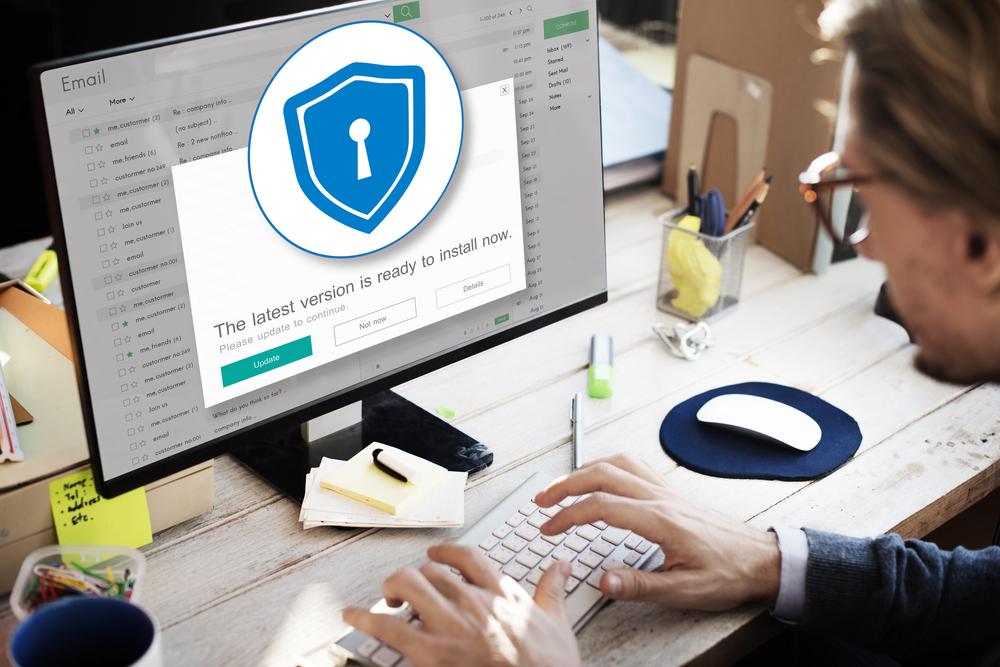Comprehensive Guide to Boost Your Computer's Speed and Performance
Learn comprehensive and effective methods to boost your computer's speed and performance. This guide covers cleaning temporary files, managing startup programs, defragmenting hard drives, cleaning hardware, upgrading RAM, adjusting visual effects, and more. Follow these tips to optimize your PC for faster boot times, smoother multitasking, and enhanced overall responsiveness, ensuring your device runs at its best for work, gaming, or casual use.

Comprehensive Guide to Boost Your Computer's Speed and Performance
In today’s digital age, a sluggish computer can significantly hamper productivity, cause frustration, and hinder your daily routines. Whether you're working, gaming, or simply browsing the internet, slow performance can be a major obstacle. Even newer models equipped with advanced hardware can experience performance issues due to various underlying factors. Fortunately, there are numerous effective strategies you can implement to enhance your PC's speed, optimize system performance, and ensure a smoother user experience. This extensive guide covers ten proven methods to accelerate your computer, maintain its health, and extend its lifespan.
1. Clear Temporary Files and Cache Regularly
One of the primary reasons for diminished system speed over time is the accumulation of temporary files, browser cache, and other unnecessary data stored on your computer. These files are created during everyday use, such as browsing the internet, installing software, and updating applications. Over time, they occupy valuable disk space and can slow down disk access speeds, thereby reducing overall system responsiveness. Regularly cleaning out these files is essential for maintaining optimal performance.
To do this effectively on Windows, start by opening 'My Computer' or 'This PC.' Select your main drive, usually labeled C:, and navigate to the Windows directory. Inside, locate the 'Temp' folder, which stores temporary files generated during system operation.
Open the 'Temp' folder and set the view mode to 'Details' to see the list of files with their modification dates. Select the files that are older or no longer needed, then press 'Delete' to remove them. For a more thorough cleanup, consider using built-in Windows tools like Disk Cleanup, which can automate this process and ensure all unnecessary files are safely removed.
2. Manage Startup Programs Effectively
Many applications automatically launch during system startup, consuming drain on your system resources and increasing boot times. Managing these startup programs can significantly improve your boot speed and system responsiveness.
On Windows, press the 'Run' command by hitting Windows + R, then type 'msconfig' and press Enter. Navigate to the 'Startup' tab. Here, you will see a list of applications set to run at startup. Disable all non-essential programs by unchecking their boxes. You can always re-enable them if needed, but reducing startup programs minimizes resource drain during booting.
Additionally, from Windows Task Manager (Ctrl + Shift + Esc), you can review startup items under the 'Startup' tab and disable unneeded applications, providing a quick and user-friendly way to manage startup processes.
3. Regularly Defragment Your Hard Drive for Optimal Data Access
If you're still using a traditional HDD (Hard Disk Drive), defragmentation plays a crucial role in maintaining data access speed. Fragmentation occurs when files are split into pieces scattered across the disk, causing slower read/write operations.
To defragment your drive, type 'Defragment and Optimize Drives' into the Windows search bar and select the tool. Choose your system drive and click 'Optimize.' This process reorganizes fragmented data, enabling faster access times. Note that SSDs (Solid State Drives) do not require defragmentation and, in fact, it can reduce their lifespan. For SSDs, Windows usually disables defragmentation automatically, so avoid unnecessary optimization on these drives.
4. Close Unresponsive and Background Applications Swiftly
When applications freeze or become unresponsive, they often require force closure to free system resources. The Task Manager is an essential tool to handle such situations efficiently.
Press Ctrl + Shift + Esc to open Task Manager. Under the 'Processes' tab, identify applications that are not responding. Select the problematic program, then click 'End Task' to close it immediately. For quick, keyboard-based shutdowns of unresponsive programs, you might use specialized tools like SuperF4, which quickly terminates frozen applications with a shortcut.
Regularly monitoring background processes can help you identify programs that unnecessarily consume resources, aiding in maintaining overall performance.
5. Clean Internal PC Components to Prevent Overheating
Dust accumulation inside your computer can cause overheating, which often leads to thermal throttling and reduced performance. Cleaning internal components is a simple yet critical maintenance step.
Power down the computer and unplug it from the power source. Carefully open the case using appropriate tools. Use a gentle vacuum or compressed air to remove dust from fans, heat sinks, and vents. Be cautious not to damage sensitive components or dislodge any parts. Maintaining clean internal components ensures proper cooling, preventing thermal slowdowns and extending your system's lifespan.
6. Upgrade Your RAM for Better Multitasking and Speed
Random Access Memory (RAM) is a key hardware component that directly impacts your computer's multitasking capabilities and speed. If your system frequently slows down when running multiple applications or working with large files, increasing RAM can provide a noticeable performance boost.
Adding more RAM modules is often a cost-effective upgrade, compatible with most modern desktops and laptops. Consult your device's specifications to determine the maximum supported RAM and purchase compatible modules. Installing additional RAM can enable your system to handle more tasks simultaneously without lag, significantly improving responsiveness and reducing load times.
7. Optimize Visual Effects for Faster Performance
Windows enhances visual elements like animations, shadows, and transparency effects to improve aesthetic appeal but at a cost to system resources. When performance is a priority, disabling or reducing these visual effects can lead to a noticeable speed increase.
Go to 'Control Panel' > 'System and Security' > 'System' > 'Advanced system settings.' Under the 'Advanced' tab, click 'Settings' in the Performance section. Select 'Adjust for best performance' to disable all unnecessary visual effects or manually disable specific features to balance appearance and speed.
This tweak is particularly beneficial for older hardware, allowing the system to allocate resources to more critical tasks.
8. Use Lightweight and Resource-Efficient Software
The choice of applications impacts overall system performance. Using less resource-intensive software alternatives for common tasks can make your system more responsive and efficient.
For example, opt for lightweight browsers like Mozilla Firefox or Google Chrome with minimal extensions, or choose optimized office suites such as LibreOffice instead of more demanding alternatives. Similarly, replace heavy multimedia editing tools with streamlined versions or cloud-based alternatives when possible. Prioritizing lightweight applications reduces CPU and RAM usage, leading to smoother operation especially on older hardware.
9. Remove Unnecessary Programs and Bloatware
Over time, your system accumulates unwanted software, some of which you no longer use but still occupy disk space and background resources. Regularly auditing installed programs and removing unused applications can free up significant resources and improve performance.
Open 'Control Panel' > 'Programs' > 'Programs and Features,' then review the list of installed applications. Uninstall any programs that no longer serve a purpose or are rarely used. This not only frees disk space but also reduces background processes, leading to faster boot times and enhanced responsiveness.
10. Streamline Your System for Peak Performance
Maintaining a clean and optimized system involves periodic audits of installed software, startup items, and background processes. Disabling unnecessary services and managing scheduled tasks can help keep your PC running smoothly.
Utilize built-in Windows tools or third-party utilities to monitor system health, identify bottlenecks, and automate routine maintenance. Regularly updating your operating system and drivers ensures compatibility and incorporates performance improvements. Implementing a routine maintenance schedule helps extend your PC's lifespan and guarantees top performance whenever needed.
By systematically applying these ten strategies, you can breathe new life into your sluggish computer. Whether it’s cleaning internal hardware, managing startup programs, or upgrading hardware components, these steps contribute to a faster, more reliable, and more enjoyable computing experience. Consistent maintenance and smart software choices will maximize your device's lifespan and performance efficiency.