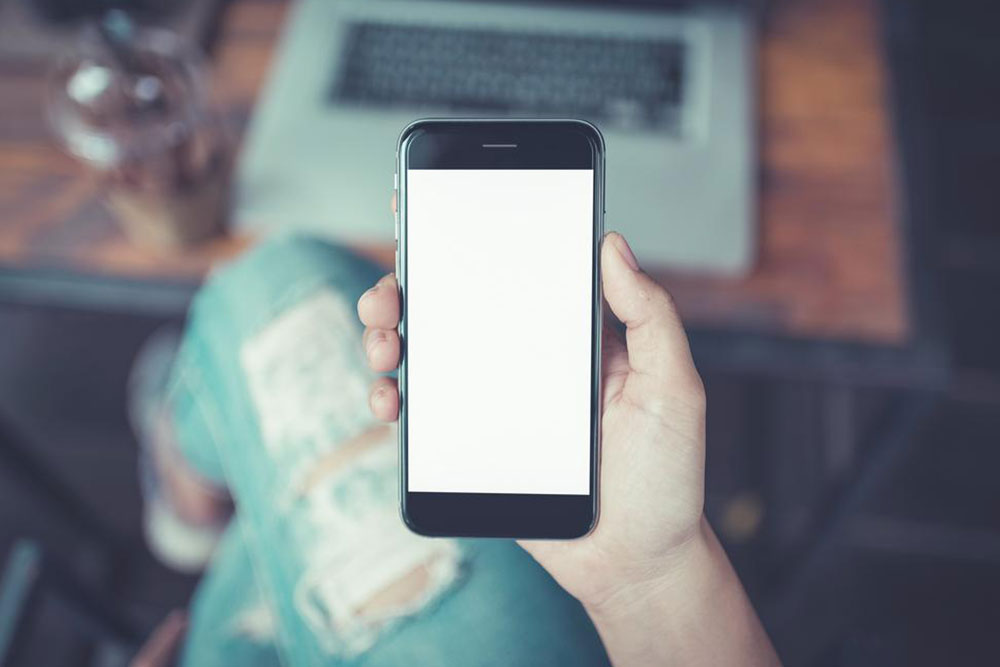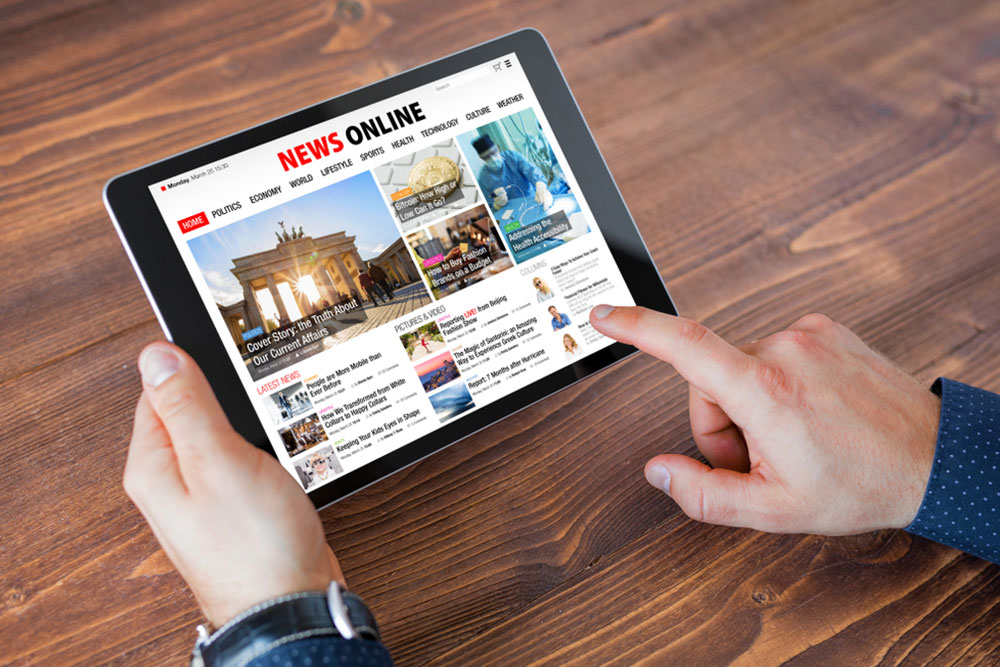Ultimate Guide to Enhancing Your Samsung Galaxy S3 Performance and Features
Discover comprehensive tips and strategies to optimize your Samsung Galaxy S3. Learn how to enhance screen usage with Smart Stay, record FM radio, manage notifications with Night Mode, utilize Find My Mobile for security, and streamline media management. This guide helps you get the most out of your device with practical advice suitable for long-term users and newcomers alike, ensuring better performance, security, and ease of use.

Ultimate Guide to Enhancing Your Samsung Galaxy S3 Performance and Features
The Samsung Galaxy S3, despite being an older flagship model, continues to retain its popularity among smartphone users worldwide. Its robust features, customizable options, and user-friendly interface make it a device worth optimizing to get the best out of its capabilities. Whether you're a longtime user or recently acquired this device, knowing the right tips and tricks can significantly enhance your experience. This comprehensive guide explores various methods to maximize the functionality, security, and usability of your Samsung Galaxy S3.
Optimizing Screen Usage with Smart Stay
One of the standout features of the Galaxy S3 is Smart Stay. This innovative feature uses the front-facing camera to detect your face and keep the screen active as long as you’re looking at it. It’s especially useful during reading, browsing, or following lengthy instructions, eliminating the need to tap the screen repeatedly to prevent it from turning off. To activate Smart Stay, navigate to Settings > Display > Smart Stay and toggle it on. Once enabled, the device will monitor your face and keep the screen illuminated as needed, thereby improving usability and conserving power when the device detects you're no longer viewing it.
Recording FM Radio Directly onto Your Device
While streaming radio via internet has become the norm, traditional FM radio still has its charm and practicality. The Galaxy S3 supports FM radio functionality, allowing users to listen to local stations. An interesting tip is recording FM broadcasts directly onto the internal storage or SD card. This feature lets you save your favorite tunes, talk shows, or news segments for offline listening, saving data and providing entertainment during moments when internet access isn't available. To do this, use the pre-installed FM radio app or compatible third-party apps that support recording features. Remember to connect headphones, as they act as the antenna for FM reception.
Managing Distractions with Night Mode and Blocking Notifications
Sleep disruption from constant notifications can affect your nightly rest. To combat this, utilize the Blocking Mode feature available under Settings > Device > Blocking Mode. This allows you to customize which alerts, messages, or calls can come through during specific hours. You can set your phone to block notifications from non-urgent contacts and apps, ensuring you’re only disturbed during emergencies or from selected contacts. Additionally, you can schedule Blocking Mode to activate automatically at night or during meetings, helping you maintain peace of mind and focus without interruptions.
Finding and Securing Your Device with Find My Mobile
Security is crucial, especially if your device gets lost or stolen. Samsung’s Find My Mobile service provides a reliable way to locate, lock, or wipe your Galaxy S3 remotely. To utilize this feature, sign up and register your device through your Samsung account. Once enabled, you can access the service via the web or app, track the current location of your device, lock it to prevent unauthorized access, or erase all data to protect your privacy. These tools provide peace of mind and can significantly increase the chances of recovering your phone or securing personal information in unfortunate situations.
Seamless Media Management and Additional Tips
While newer smartphones are integrated tightly with iTunes and other cloud-based services, the Galaxy S3 offers versatile options for media management. Apps like Easy Phone Sync facilitate direct transfer of music libraries from your PC to your device, avoiding complex setup processes. You can also manually copy media files via USB connection or utilize third-party apps for wireless transfer. Additionally, consider optimizing storage by regularly deleting unused apps or media files and backing up important data to cloud services or your computer.
In conclusion, even though the Samsung Galaxy S3 is an older model, a combination of built-in features and third-party tools can significantly enhance its performance, security, and overall user experience. From optimizing screen time and managing notifications to securing your data and ensuring seamless media transfer, these tips unlock the full potential of your device, prolonging its usability and enjoyment.