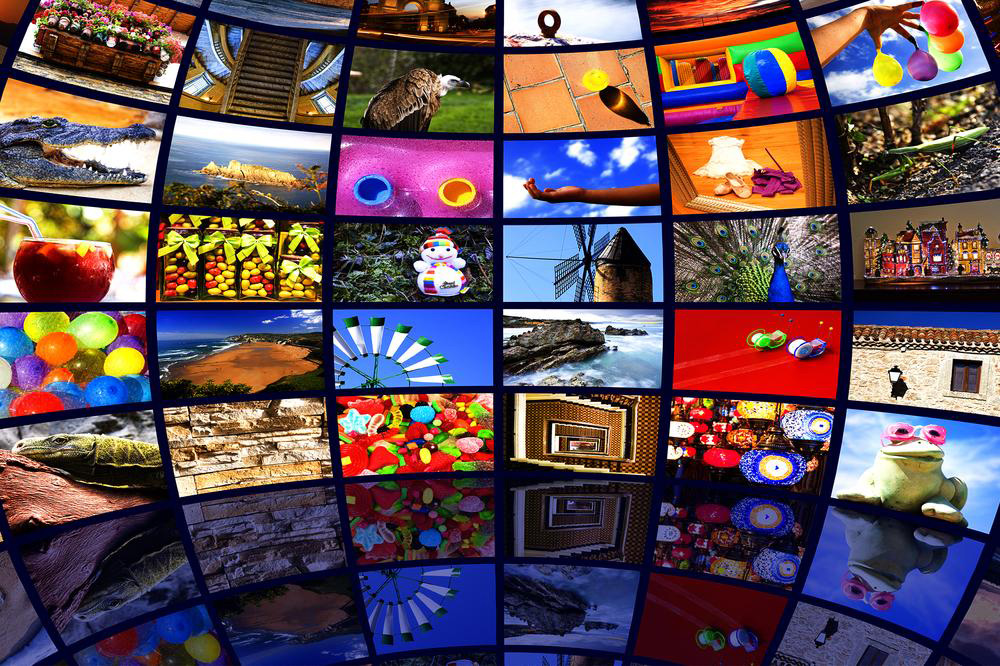Comprehensive Guide to Maximizing Your Fire TV Stick Experience
Discover the complete guide to using your Fire TV Stick effectively. Learn setup steps, content access, optimizing internet connection, device mirroring, and tips for enhanced streaming experience. Transform your TV into a smart entertainment hub with ease.

Comprehensive Guide to Maximizing Your Fire TV Stick Experience
The Fire TV Stick has revolutionized home entertainment by transforming ordinary televisions into smart streaming hubs. This compact, highly portable device, roughly the size of a typical USB flash drive, offers an accessible way for users to access a vast universe of digital content. Whether you're a tech enthusiast, a casual viewer, or someone exploring smart home entertainment options, understanding how to effectively use and set up your Fire TV Stick ensures you get the most from this innovative device.
What Is the Fire TV Stick?
The Fire TV Stick is a tiny, plug-and-play device developed by Amazon, designed specifically for streaming digital content directly onto your high-definition TV. Its sleek, lightweight design allows it to connect seamlessly via the HDMI port on your television, instantly converting standard HDTVs into internet-connected smart TVs. The device provides access to a broad array of streaming platforms, apps, and live channels, all accessible through a user-friendly interface. This makes it a popular choice for cord-cutters and those seeking a versatile media solution without the need for bulky hardware or complicated setups.
How Does It Work?
The device operates by connecting to your TV's HDMI port, which transmits uncompressed digital video and audio signals. Once plugged in, the Fire TV Stick communicates via Wi-Fi with your internet router, allowing it to stream content from various online sources. The main interface is designed for simplicity, enabling users of all experience levels to navigate and select content effortlessly. The device supports HD and 4K Ultra HD streaming, delivering clear and crisp visuals if your internet connection and television support these formats.
Step-by-Step Setup Instructions
Getting started with your Fire TV Stick is straightforward. Begin by plugging the device into an available HDMI port on your television. Most modern TVs automatically detect the device, but you may need to select the corresponding HDMI input manually, such as HDMI 1 or HDMI 2. After connecting, ensure that the power supply is connected via the included USB power adapter or a USB port on your TV if capable. Power on your TV and select the correct HDMI input. The Fire TV system will guide you through initial setup, including signing into your Amazon account, connecting to Wi-Fi, and customizing various preferences.
Pairing and Using the Remote Control
The Fire TV Stick includes a remote that offers quick access to functions and voice commands. If the remote doesn’t connect immediately upon powering, press and hold the Home button for approximately 10 seconds to initiate pairing. The remote supports voice search via Alexa, allowing you to find movies, launch apps, control playback, and even adjust smart home devices with simple voice commands.
Accessing a Wide Range of Content
One of the greatest benefits of the Fire TV Stick is its extensive content library. Users can stream movies, TV shows, live news, sports, and more from popular services such as Netflix, Hulu, Amazon Prime Video, HBO Max, Disney+, ESPN, and BBC News. The device also offers access to free channels and apps like Crackle, Pluto TV, and Tubi, providing endless entertainment options for the whole family.
Optimizing Internet Connection for Smooth Streaming
Since the Fire TV Stick relies heavily on your home Wi-Fi network, a high-speed internet connection is essential for optimal viewing experience. For streaming in 4K or HD quality, an internet speed of at least 25 Mbps is recommended. To reduce buffering and lag, ensure that your network isn’t congested with multiple devices streaming or downloading simultaneously. You may also consider placing your Wi-Fi router closer to your device or using a wired Ethernet adapter (sold separately) for more reliable connectivity.
Screen Mirroring and Device Compatibility
The Fire TV Stick supports mirroring content from compatible smartphones, tablets, and computers. To enable this feature, navigate to ‘Settings’ > ‘Display & Sounds’ > ‘Enable Display Mirroring’ on your Fire TV device. On your device, select your Fire TV Stick from available devices to cast screens, photos, videos, or apps. This feature is great for sharing content during gatherings or viewing personal media collections.
Using Multiple Devices and Account Management
Remember that the Fire TV Stick can only be used on one television at a time. If you own multiple Fire TV devices, you will need to link each to your Amazon account and manage them individually. Creating multiple user profiles can help personalize recommendations, watchlists, and settings for different family members.
Powering Off and Sleep Mode
To turn off your Fire TV Stick, simply unplug it from the HDMI port or the power source. For convenience, you can also enable sleep mode through ‘Settings’ > ‘System’ > ‘Sleep,’ which puts the device into a low-power standby state, conserving energy when not in use. This feature allows quick resumption of viewing without the need for complete power cycling.
Additional Tips for Enhanced Use
- Customize your home screen by organizing apps and channels for easy access.
- Keep your device software updated to benefit from the latest features and security patches.
- Use parental controls to restrict content for younger viewers.
- Explore voice commands to quickly find content or control connected smart home gadgets.
- Subscribe to streaming services through the device for seamless access and management.
Conclusion
The Fire TV Stick is an invaluable device for transforming your TV viewing experience. Its easy setup, extensive content options, and smart features make it suitable for users of all ages and tech skill levels. By following the proper setup procedures, optimizing your internet connection, and exploring all the available features, you can enjoy a personalized, streaming-rich entertainment environment right in your living room.