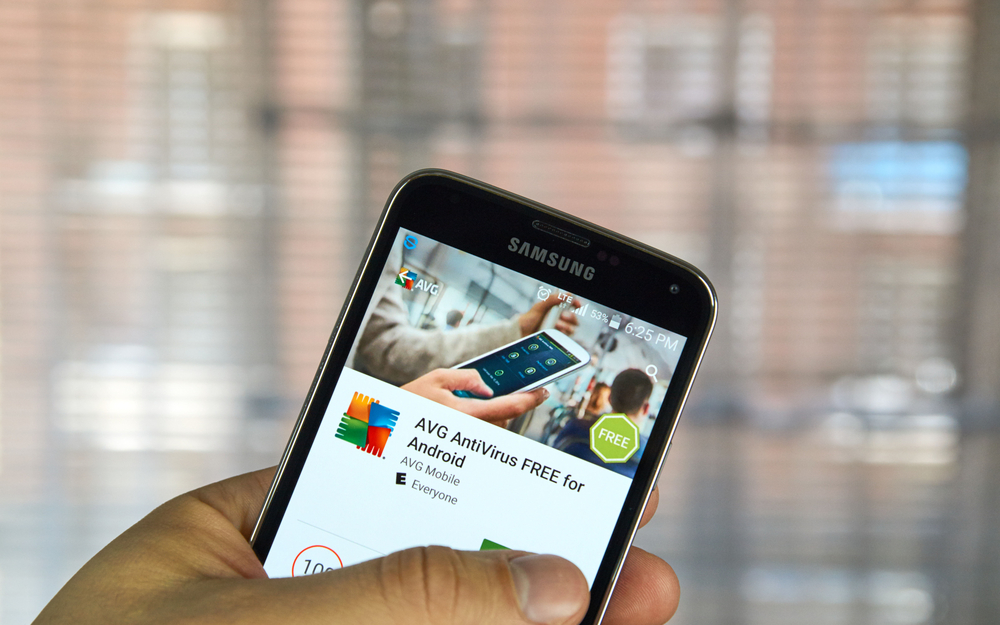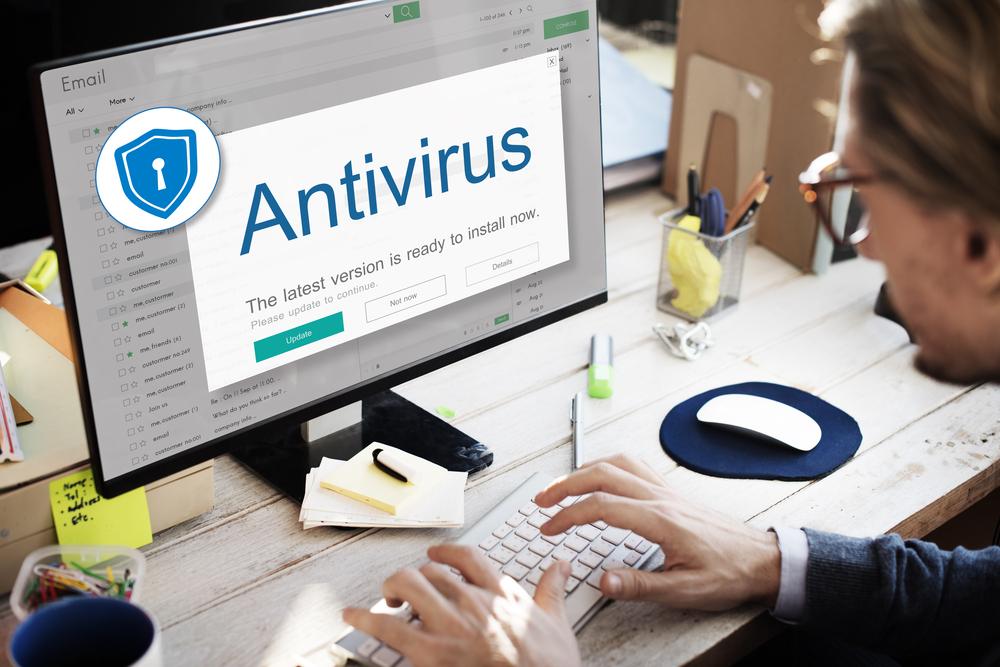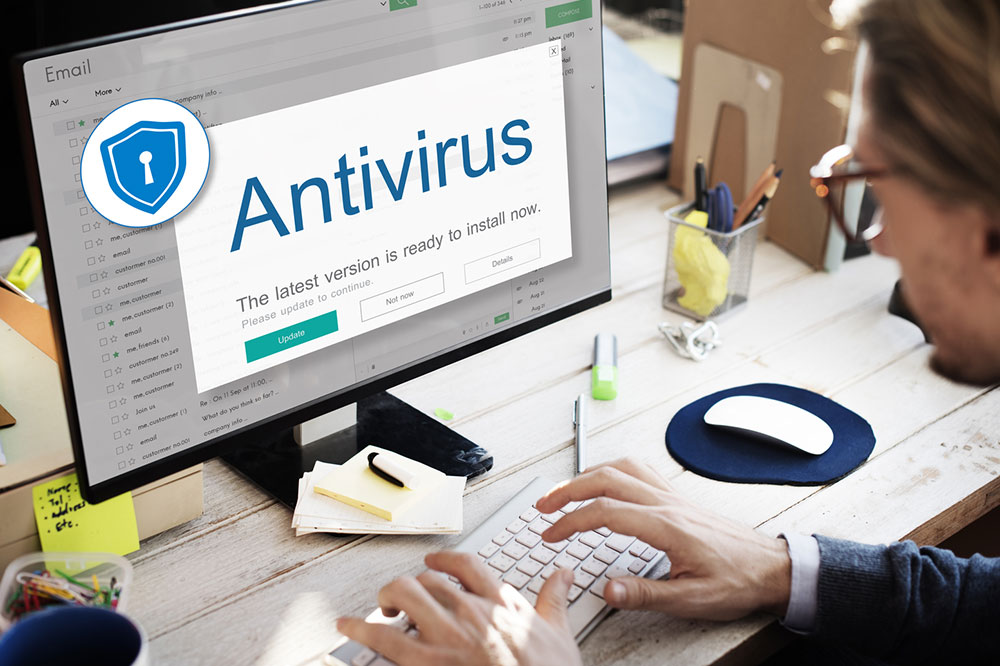Effective Strategies to Handle Malware Infections on Your Computer
This detailed guide provides comprehensive steps to respond effectively when your computer is infected by malware. It covers identification, containment, removal, and prevention, helping users protect their devices from ongoing threats. Recognizing the signs early and acting promptly can save your data, improve system performance, and keep your personal information safe. Embrace these strategies to maintain a secure digital environment and prevent future infections, ensuring your devices remain protected against evolving malware threats.

Comprehensive Guide to Responding When Your PC Is Infected by Malware
In today’s digital age, the threat of malware infections on personal and professional computers remains a significant concern. Malicious software, often referred to as malware, can infiltrate your system through various vectors, causing disruptions, stealing sensitive data, or even leading to complete system failure. Understanding how malware spreads and knowing the right steps to respond are essential skills for every computer user. This comprehensive guide details effective strategies to identify, contain, and eliminate malware from your device safely and efficiently.
The first step is recognizing the signs of malware infection. Common indicators include unexpected system slowdowns, frequent crashes, strange pop-ups, unauthorized program installations, or data corruption. Once you suspect your device is infected, prompt action can prevent further damage and protect your personal information. Here are detailed steps for handling malware infections effectively:
Step 1: Isolate Your Device from the Internet
Immediately disconnect your computer from the internet. This prevents the malware from communicating with remote servers, spreading to other devices, or sending out stolen data. Unplug Ethernet cables and disable Wi-Fi connections to contain the threat locally.
Step 2: Boot Into Safe Mode
Booting into Safe Mode loads only the essential system processes, which often prevents malware from launching. To do this, restart your computer and press the appropriate key (such as F8, Shift+Restart, or a specific key depending on your OS). Safe Mode provides a controlled environment where malware is less likely to operate, making it easier to identify and remove.
Step 3: Remove Temporary Files and Unnecessary Data
Cleaning out temporary files using built-in tools like Disk Cleanup (Windows) or third-party programs can free up space and speed up the malware scanning process. Deleting unnecessary files also ensures that malicious payloads hidden in temp directories are eradicated, reducing infection risks.
Step 4: Use Reliable Malware and Antivirus Tools
Run a full system scan using reputable malware removal tools such as Malwarebytes, Norton, or Avast. These programs can detect malicious files that may evade traditional antivirus software. For best results, keep your security software updated before running scans, as malware often evolves to bypass defenses. If your current security solution misses detecting the infection, consider using alternative or specialized malware removal tools.
Step 5: Quarantine and Remove Threats
Once identified, quarantine the malicious files. Most security tools allow for easy removal or repair of infected files. Sometimes, malware can deeply embed in system files, so multiple scans might be necessary to ensure complete eradication. Be cautious around critical system files—if unsure, seek professional assistance before deletion.
Step 6: Reconnect and Verify System Integrity
After cleaning, reconnect your system to the internet. Conduct a secondary, comprehensive scan with updated anti-malware software to confirm the infection has been fully removed. Monitoring your system during this phase is essential to ensure that no remnants of malware remain. Regularly update your operating system and security applications to stay protected against emerging threats.
Step 7: Enhance Your Security and Prevention Measures
Prevention is better than cure. Strengthen your device’s defenses by enabling real-time protection, enabling automatic updates, and avoiding suspicious links or attachments. Consider setting up a backup system to restore your data quickly if future infections occur. Educate yourself on common phishing tactics and suspicious downloads to minimize future risks.
Additional Tips for Long-Term Protection
Regularly update all software, including the operating system, browsers, and security tools.
Use complex, unique passwords and consider a password manager.
Enable two-factor authentication where possible.
Perform periodic security audits and vulnerability scans.
Maintain a backup of critical data stored offline or in a secure cloud environment.
Dealing with malware infections can be a daunting task, but with a calm, systematic approach, you can effectively eliminate threats and secure your device. Always stay vigilant about safe browsing habits and keep your security solutions updated. If you’re unsure about handling complex malware infections, seek professional help to ensure your system's health and data safety.