Comprehensive Guide to Restoring Deleted Text Messages on Smartphones
Learn effective and detailed methods to recover deleted text messages on Android and iOS devices. This comprehensive guide covers backup options, recovery tools, and carrier assistance, ensuring you restore crucial messages safely. Regular backups are essential to prevent permanent data loss and maintain communication continuity.
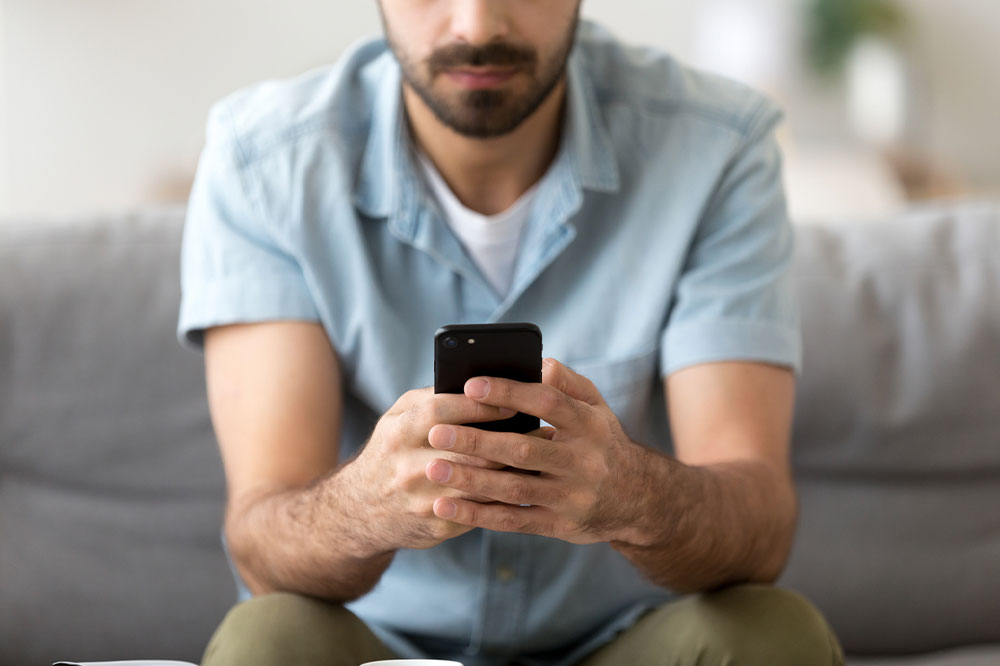
Proven Methods for Recovering Deleted Text Messages on Android and iOS Devices
In today's digital age, the significance of SMS texts remains undiminished despite the popularity of email, instant messaging apps, and social media. Whether it's an important conversation with your bank, a vital piece of information from a service provider, or a cherished message from a loved one, texts often contain crucial data. Unfortunately, accidental deletion, device malfunctions, updates, or crashes can lead to the permanent loss of these valuable messages. Many users wonder whether it is possible to recover lost text messages and what practical steps can be taken to restore them. This comprehensive guide provides detailed insights and effective methods for retrieving deleted texts on different smartphone platforms, primarily focusing on Android and iOS devices, ensuring you know exactly how to recover your important messages.
Recovering Deleted Messages on Android Devices
Android smartphones are widely used across the globe, and their default messaging app often offers some level of message storage without explicit user intervention. While there is no universal undo button for deleted texts, Android devices provide various methods to recover lost messages, especially if certain precautions or backup settings have been enabled beforehand.
Leveraging Google Drive Backup
Google Drive serves as the backbone for most Android device backups, including app data, settings, and messages. If you have enabled automatic backup options, restoring deleted texts becomes more straightforward. Here's how to proceed:
Check Backup Availability: Go to your device's Settings, navigate to Google, then Backup. Verify if your device is connected to a Google account configured for backups, and check the date of the last backup to ensure it's recent enough to contain the lost messages.
Restore from Google Drive: To recover messages, perform a factory reset on your device and restore from the backup. Be aware that this process will erase all existing data, so ensure that you back up current information beforehand.
Using Third-Party Apps: Several reputable recovery tools can scan your device's internal storage to locate and retrieve deleted messages. Popular options include DiskDigger, Dr.Fone, and EaseUS MobiSaver. Always choose trusted software to minimize risks such as data corruption or security breaches.
Utilizing Third-party Data Recovery Software
When backups are unavailable or incomplete, third-party data recovery tools become invaluable. These tools work by scanning your device and attempting to recover deleted data that hasn't been overwritten yet. However, success rates vary depending on several factors, including device model, time elapsed since deletion, and storage conditions. To maximize the chances of recovery:
Stop using your device immediately after realizing data loss to prevent overwriting the deleted messages.
Connect your device to a computer and run recovery software in a secure environment.
Follow the instructions carefully, and choose options specific to message recovery.
Contacting Your Mobile Carrier
In critical situations where other options fail, reaching out to your mobile service provider may help retrieve certain texts, especially if the messages are stored on their servers. While carriers typically retain message copies for a limited period, success isn't guaranteed, especially for messages deleted recently. You can request a data recovery or ask if they can provide copies of recent communications, but always review their privacy policies and data retention terms first.
Restoring Messages on Apple Devices (iPhone)
For iPhone users, restoring deleted texts involves leveraging iCloud backups, iTunes backups, or newer iOS features. The process may differ based on the iOS version and backup configurations.
Using iCloud Backup to Recover Messages
iCloud is Apple's cloud storage solution that seamlessly backs up your device data, including messages. To restore lost texts from an iCloud backup, follow these steps:
Verify Backup Settings: Open Settings, tap your Apple ID, then iCloud. Ensure that Messages are toggled on for iCloud sync. Check the date of your last backup under iCloud Backup.
Reset and Restore: Perform a factory reset on your device by navigating to Settings > General > Reset > Erase All Content and Settings. After erasing, set up your device anew and choose "Restore from iCloud Backup" during setup, selecting the backup that contains your messages.
Using iCloud.com: You can log in to iCloud.com, access the Messages app if available, or search for backups containing your texts. Note that accessing individual messages directly from iCloud may require specific app settings or third-party tools.
Restoring from iTunes Backup
If you regularly back up your iPhone via iTunes on a computer, restoring messages involves connecting your device to the computer and restoring from the latest backup. This method overwrites current data, so proceed with caution.
Using the "Recently Deleted" Folder
Starting from iOS 16, Apple introduced a "Recently Deleted" folder within the Messages app, where deleted texts are stored temporarily. If your device has this feature enabled, you can recover messages deleted within the past 30 days through:
Opening the Messages app
Going to the "Recently Deleted" folder
Selecting the messages you wish to recover and tapping "Recover"
It's important to note that if you haven't enabled backups or the "Recently Deleted" feature, options to recover lost texts are limited. Regularly backing up your device ensures you can restore data efficiently and avoid future losses.
In conclusion, whether you are an Android or iOS user, proactive backup strategies and understanding the available recovery options can save your important messages from permanent deletion. Always maintain updated backups and consider using trusted recovery tools to enhance your chances of successful data retrieval when needed.




