Comprehensive Guide to Resetting and Restoring Your iPhone for Optimal Performance
This comprehensive guide provides detailed instructions on how to reset and restore your iPhone properly. It covers the reasons for resetting, differences between resetting and restoring, preparation steps, and post-reset expectations. Learn how to back up data, perform factory resets, and manage security settings effectively, ensuring your device runs smoothly and your personal information remains protected. Ideal for users seeking troubleshooting advice or preparing their device for resale, this article offers expert tips to help you navigate the reset process confidently.
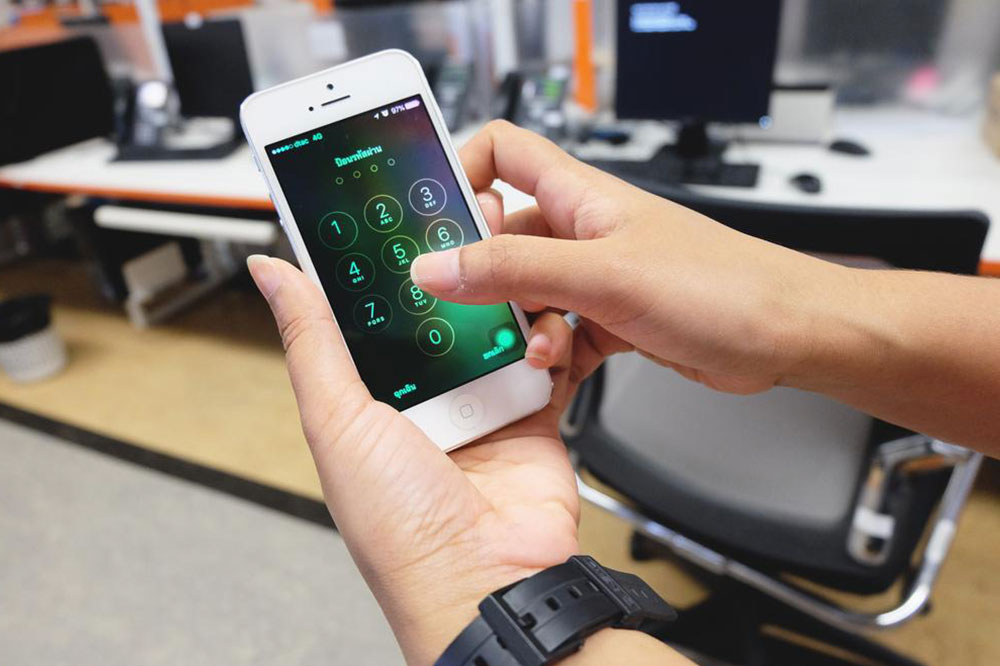
Step-by-Step Instructions for Resetting and Restoring Your iPhone
In an era where smartphones are an integral part of daily life, iPhone users often encounter issues that require troubleshooting, maintenance, or preparation for resale. Whether you're experiencing software glitches, app crashes, or simply want to start fresh, understanding how to reset and restore your iPhone is essential. This detailed guide covers everything you need to know about resetting your device correctly, including the reasons, methods, safety tips, and post-reset expectations. With proper guidance, you can ensure your iPhone functions smoothly and your data remains secure.
Reasons to Reset Your iPhone
Resetting your iPhone serves multiple purposes. It allows you to remove accumulated personal data, customize settings, troubleshoot persistent issues, or clean the device before sale or transfer. Over time, devices can become sluggish or encounter errors that require a reset to resolve. Additionally, resetting is a good security measure to protect your personal information when handing over your device to someone else. Before performing a reset, it’s crucial to understand when and why you should do it to maximize the benefits and keep your data safe.
Distinguishing Between Resetting and Restoring Your iPhone
Although both reset and restore processes aim to return your iPhone to its original factory settings, they differ significantly in procedure and impact. Resetting is a simpler, quicker action initiated directly from your device. It clears user data, settings, and personal preferences but keeps the core firmware and iOS version intact. Restoring, on the other hand, involves wiping all data comprehensively and reinstalling the operating system via iTunes or Finder (for macOS Catalina and later). This process is more thorough, ideal for troubleshooting deep-seated issues or preparing the device for resale by ensuring all personal data is completely removed.
Preparing Your iPhone Before Resetting
Before proceeding with any reset, it’s vital to back up your critical data. This precaution prevents data loss and makes it easy to restore important files after the reset. You can back up your iPhone to iCloud or an external device. Here’s a simple checklist to ensure your backup process is complete:
Connect your device to a reliable Wi-Fi network.
Open the Settings app on your iPhone.
Tap your Apple ID or profile picture at the top of the screen.
Select iCloud, then tap on iCloud Backup.
Tap on Back Up Now and wait until the process completes.
Make sure to stay connected to Wi-Fi until the backup confirms completion. Additionally, sign out of all social accounts, iCloud, iTunes, and Apple Music to prevent activation problems later and ensure your data is not linked to the device during reset.
How to Factory Reset Your iPhone Safely and Effectively
Once your data is securely backed up and all accounts have been signed out, you can proceed with the reset:
Open the Settings app on your iPhone.
Navigate to General.
Select Reset (or Transfer or Reset iPhone in newer iOS versions).
Tap on Erase All Content and Settings.
Enter your device passcode or Apple ID password when prompted to confirm the process.
The device will then erase all content, settings, and personal information, returning to factory defaults. This helps in troubleshooting or preparing the iPhone for resale. After completing this process, your iPhone will restart, showing the Apple logo and a progress bar, indicating the reset is underway.
Resetting Your Voicemail Password and Managing Security Settings
In addition to resetting the device, you might need to reset your voicemail password for added security. To do this, go to Settings > Phone > Change Voicemail Password. For carrier-specific procedures, contact your cellular service provider. If you face difficulty with this process, your carrier’s customer support can assist in securely updating your voicemail security settings. Managing other security features post-reset is also recommended to ensure your device’s safety and privacy.
What to Expect After Resetting Your iPhone
Following a reset, your iPhone will reboot and show the initial setup screen. This is normal and indicates the device has been successfully wiped and restored to default settings. At this stage, you can restore your data from backups or set up the device as new. If you plan to sell or transfer the device, this is the point where the setup process should be skipped or completed for the new owner. Restoring or setting up anew can take several minutes, depending on the data size and backup method used.
Conclusion: Ensuring Optimal Performance and Data Security
Resetting and restoring your iPhone are crucial steps in maintaining optimal device performance and safeguarding your personal data. Whether you’re troubleshooting persistent issues or preparing the device for a new owner, understanding the correct procedures ensures your data remains protected and your device functions smoothly. Always remember to back up all essential information before initiating the reset process. By following the detailed instructions outlined in this guide, you can confidently reset and restore your iPhone anytime the need arises, maintaining security and efficiency in your everyday smartphone use.




